Why bother tracking affiliate links? After all, many affiliate programs have their own dashboards and reports that show the number of clicks and conversions.
If you’re still new in affiliate marketing and you’ve only been promoting a handful of products or services, you may feel like everything’s under control. These dashboards are enough… for now.
But as you take affiliate marketing seriously and begin to promote more products, it will be dizzying for you to open multiple dashboards. You’d want to have one place where you can see and compare which posts and affiliate links are doing well.
Below are some top reasons why seasoned affiliate marketers track their affiliate links.
- Easily compare affiliate link performance. Having a link tracking system in place makes it easy to see which posts, affiliate links, and marketing channels are generating the highest value for you.
- Make better decisions. When you know which links and posts are producing more results, you can decide to promote these more. You can also create related posts, or upgrade your past post to get even better traffic and conversions.
Link tracking also shows you which platforms are generating most of your traffic, is one of the best strategies for improve 100% your affiliate program. Knowing this, you can focus your efforts on promoting your materials in the most effective marketing channels.
- Increase CTR. Some affiliate marketing platforms let you create short links, but others do not have this feature. This leaves you no choice but to use long links containing a jumble of letters and numbers that readers don’t recognize.
This affects your click-through rate (CTR). Viewers are more likely to click and share shorter links they can read and understand, rather than long ones that look suspicious.
To solve this, affiliate marketers and link managers use URL shortening. Many link managing tools also allow you to brand your links (i.e., to use a custom domain name), helping you build brand awareness and trust.
- Protect your earnings. Some people try to steal other affiliate’s earnings by replacing affiliate IDs, taking away legitimate affiliates’ commissions.
When you use branded tracking links or URL shorteners, you are able to cloak your affiliate ID and prevent commission theft.
How to Track Your Affiliate Links
There are several tools that let easily create and track branded or custom links for people in affiliate program. In this post, we’ll focus on a digital marketing tool, JotURL.
How to Add Tracking Links
Step 1: First, create a project. Type in a project name and click “Save.”

Step 2: To add a new tracking link, click on the “+ Tracking Link” sign on your dashboard.
Step 3: In the destination URL, copy and paste your affiliate link.
If you have already set up a branded domain (to increase your CTR), select this and then type the alias you want to use for this tracking link. (If you have not configured your branded domain, follow the steps in this tutorial.
Step 4: You can also add tags. You can use these searchable tags to easily find a tracking link from your growing list of links.
Step 5: Click Save.
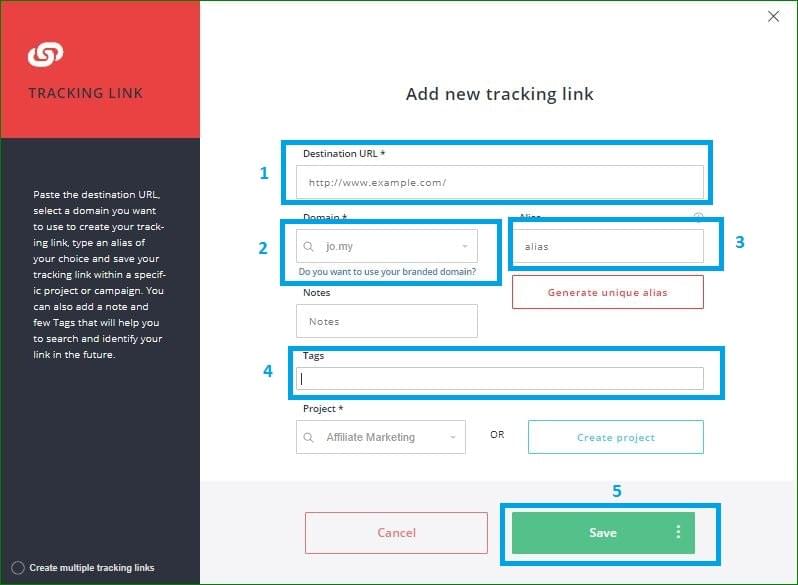
Now you can use that link in your website, videos, newsletters, and social media posts. You can also check out JotURL’s tutorial video to learn more.
How to Track Conversions by Putting a Conversion Code in Your Pages
Step 1: Click on “Conversion.”
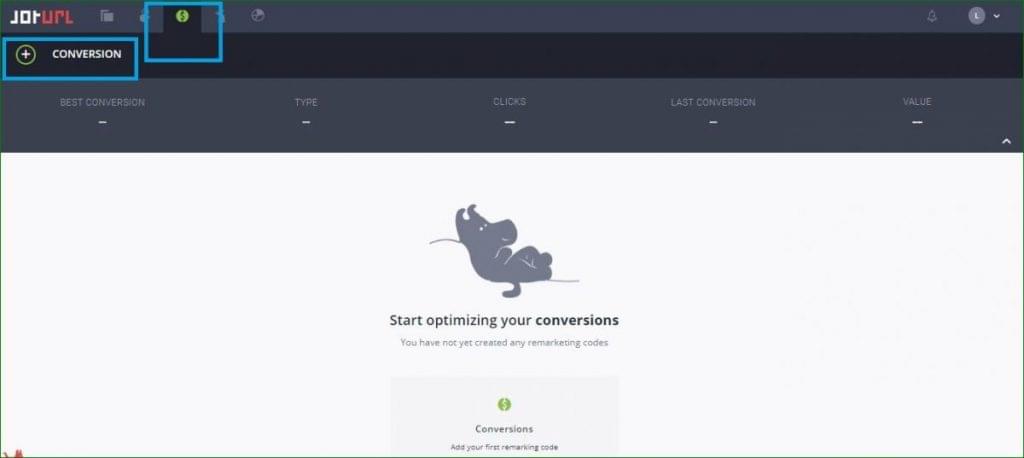
Step 2: In the next window, Enter a name and click “Save.”
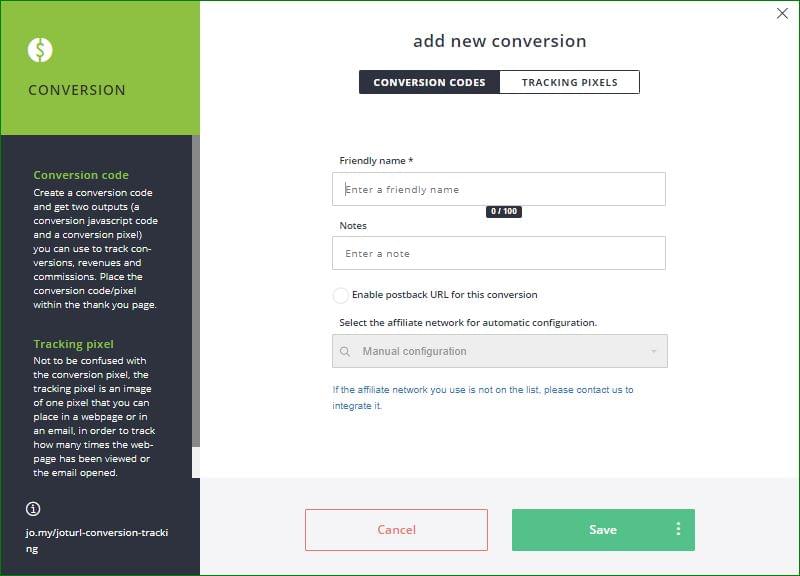
Step 3: Select ‘Edit Conversion.”
Step 4. In the next window, insert a conversion value and details like commissions and parameters.
Step 5. Click “Copy Code.” This action will highlight the conversion code snippet at the bottom of the window.
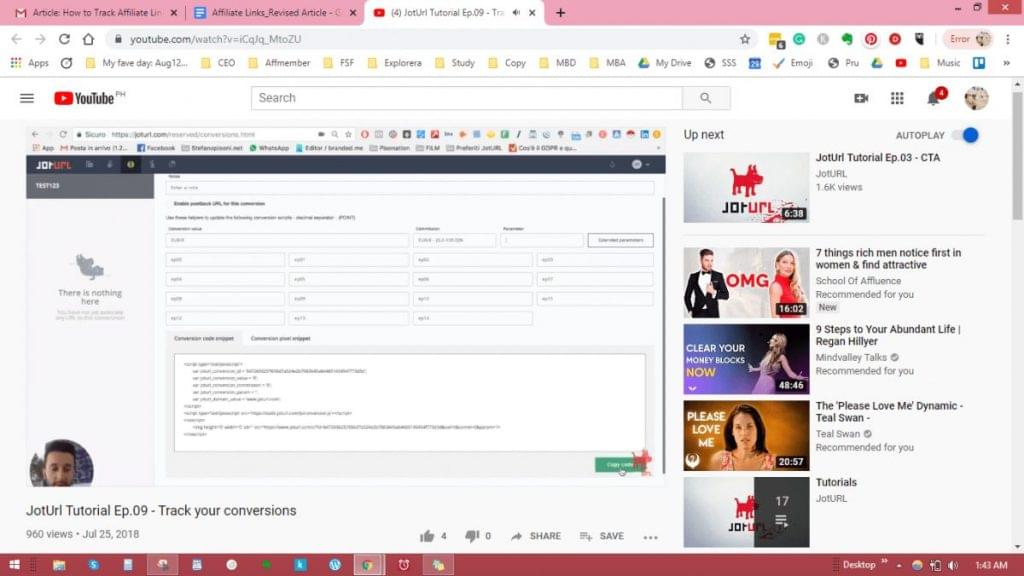
Step 6: Go to your Google Tag Manager and click on “Triggers.”
Step 7: Select “New” to create a trigger.
Step 8: Under “Trigger Type,” choose “Page View.” Then under “This trigger fires on,” select “Some Page Views.”
Step 9: Move on to the section “Fire this trigger when an event occurs and all of these conditions are true.” Select “Page URL” then “equals,” and paste your website URL.
Step 10: In your Tag Manager, click on “Tags.” Under “Tag Configuration,” click “Discover more tag types in the Community Template Gallery.” Select “JotURL Conversion Code Template.”

Step 11: In the next window, click “Add to workspace.”.
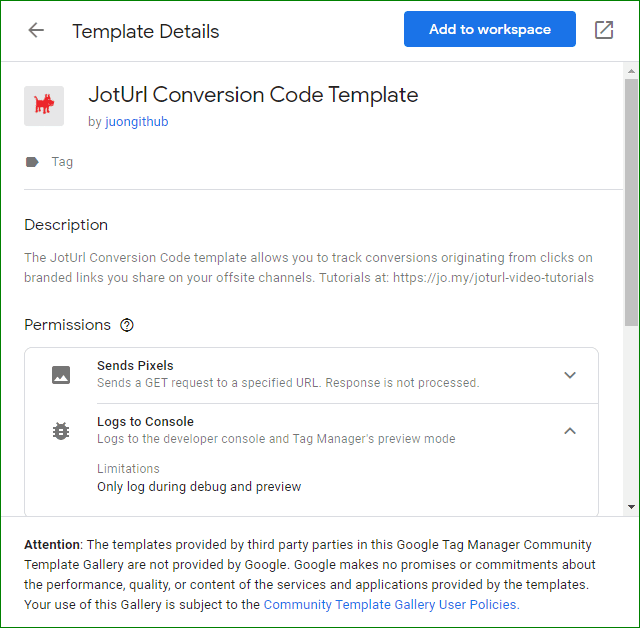
Step 12: Go back to the JotURL window and click “Save.”
Step 13: To connect tracking links to your conversion code, open the project where your tracking links are saved.
Step 14: Click on the tracking link and select “Conversions.”
Step 15: In the next window, select your conversion code. You can add up to 5 conversion codes to each tracking link. Click “Save.”
To know more about tracking conversions, check out JotURL’s video here.
How to Enable JotURL’s Postback URL
For affiliate marketers, tracking conversions is critical, and there are two ways these conversions can be tracked: through conversion codes or/and Postback URLs. Conversion codes or pixels are very convenient and useful even for dynamic conversions. But to be able to fully track a conversion, you need access to the next page where the conversion takes place.
Unfortunately, sometimes you can’t put a conversion code on the page where the conversion happens. Plus, a software or a user can block or delete your pixels.
As such, many affiliates use postback URLs to ACCURATELY track their conversions. Postback URLs allow for cookieless, server-to-server (S2S) tracking, and comes in very handy when you can’t insert a conversion pixel/code but the merchant supports S2S postback calls. And JotURL has made it easier than ever for affiliates to use postback URLs through their dedicated builder.
As an affiliate marketer, you will save a LOT of time and effort by using JotURL’s Postback URL builder for tracking their conversions. The JotURL Postback URL builder features 140 pre-configured networks, and if your network is not yet in the list, you can easily contact JotURL.
Once you select the network, JotURL will return the correct postback URL and provide you the next set of instructions.
Step 1: Click on “Conversion.”
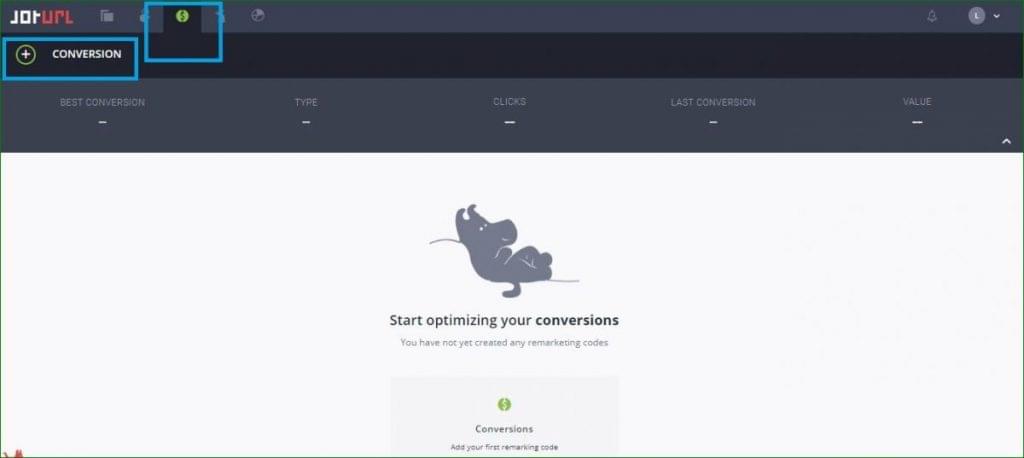
Step 2: In the next window, type a name then click on the circle beside “Enable postback URL for this conversion.”
Step 3: Under “Select the affiliate network for automatic configuration,” click the dropdown menu. Click on “load more” until you find your network.
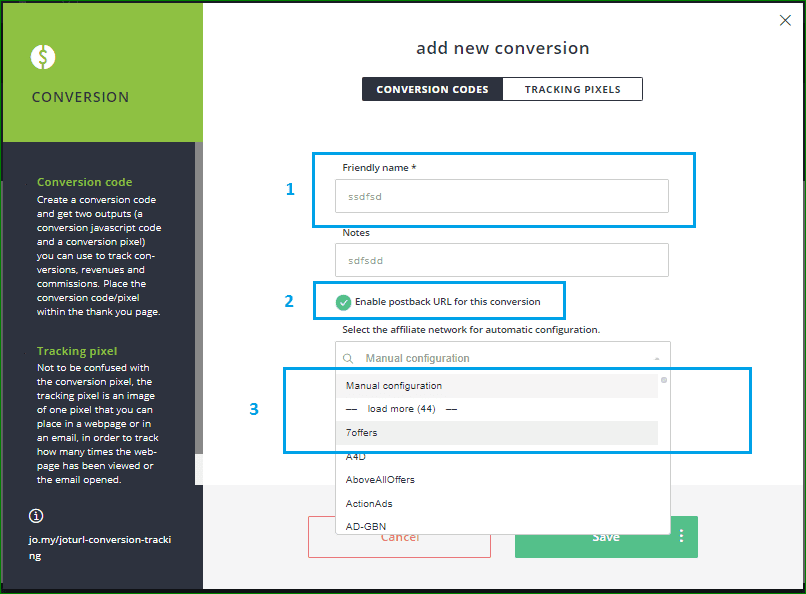
Step 4: Click “Save.”
If your affiliate network is not in the list, just click on the blue text. This will open up a window where you can message JotURL to integrate your network.
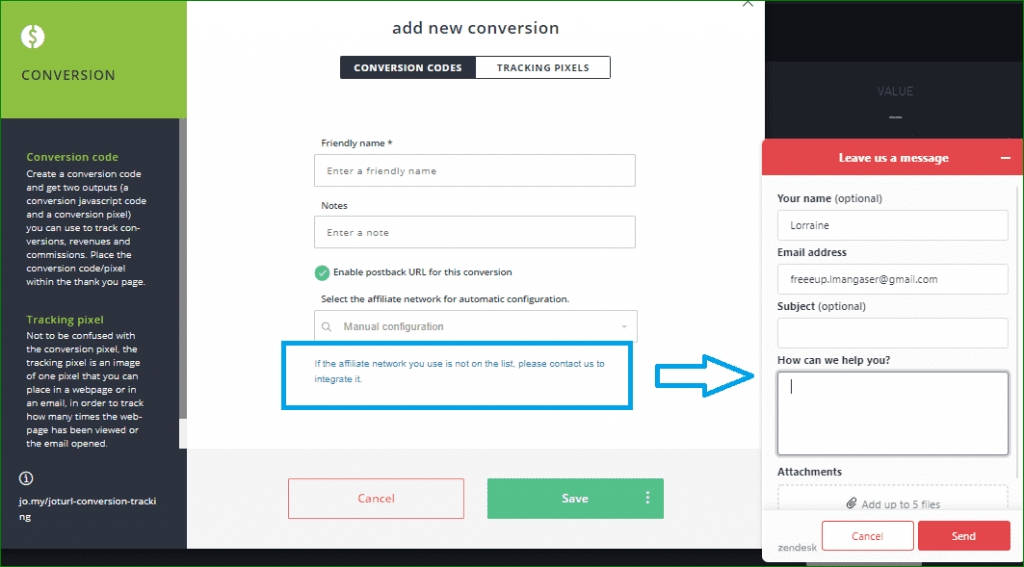
How to Use JotURL’s Smart Redirector
Let’s say you are promoting products from a store with different websites for each country. How do you redirect your page visitors to the correct website based on their location? Here’s where the Smart Redirector comes in handy.
Step 1: Open your project and select your tracking link.
Step 2: Click on “Smart Redirector.”
Step 3: In the next window, click “Add New Alternative Destination.”
Step 4: Select the tracking link you’ve created under “Set destination.” Another option is to paste the destination link URL, select your short domain, and type an alias.
Step 5: Under “Set conditions,” click “Group.”
Step 6: In the drop-down menu, select “Country” and then click on your target visitor’s country. Click “Save.”
Aside from a visitor’s country, you can also set conditions based on the language they use, operating system, mobile device, browser, visits, and QR codes, among others.
For more tips, watch JotURL’s Smart Redirect video tutorial. Also, check out how The Witcherley Books used JotURL redirects for audiobook shops.
Using Other JotURL Tools for Marketers
If you are using WordPress, you can use JotURL’s plugin to shorten and customize blog posts, use branded links, and further track your post and pages’ performance.
To use JotURL’s WordPress plugin, you can either use the plugin installer or download the zip file and open it inside your site’s plugins directory. Then go to the WordPress Plugins admin menu and activate the plugin.


JotURL also makes creating branded, shortened links for social media shares so much easier through its Chrome extension. You can download the extension from this link.
Image source: Chrome Web Store




